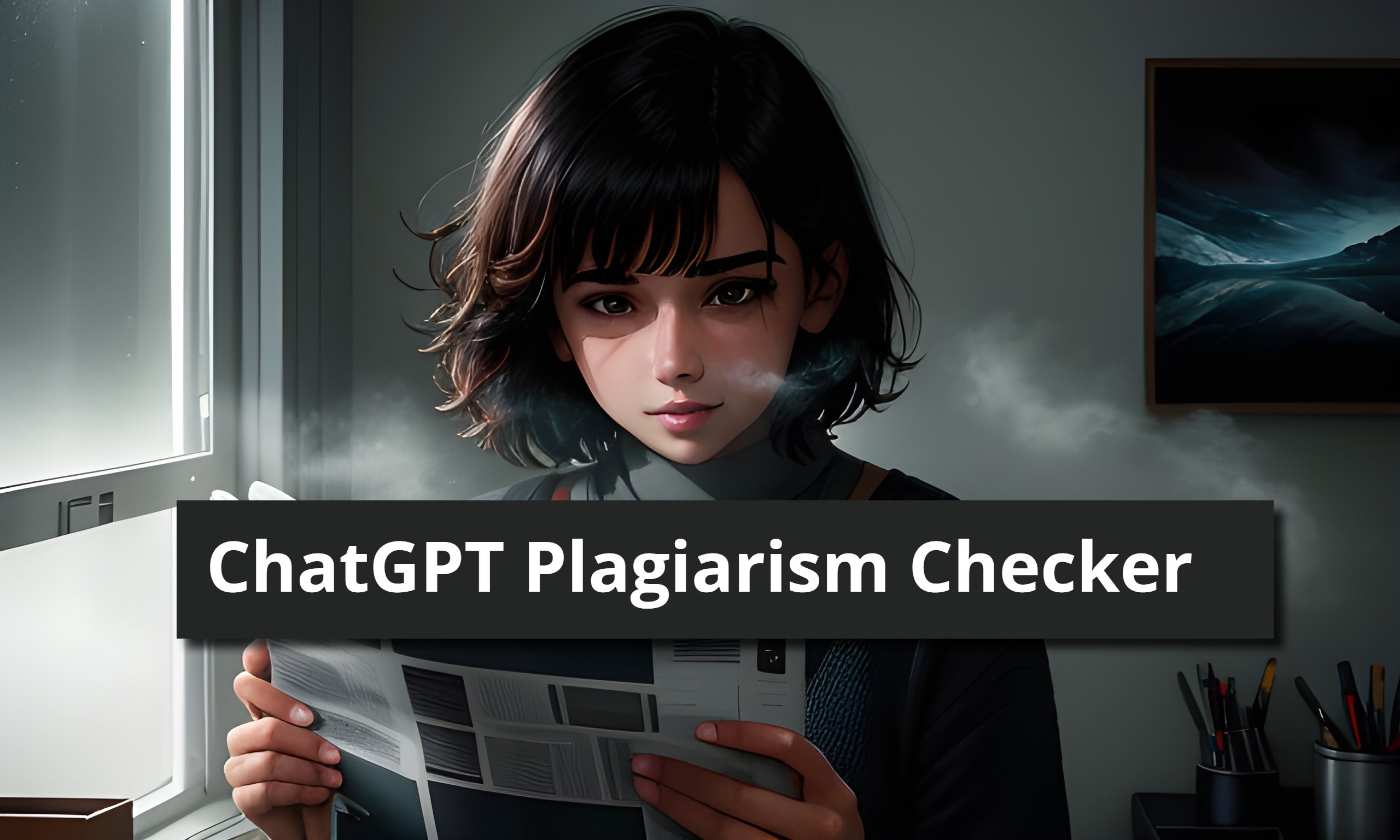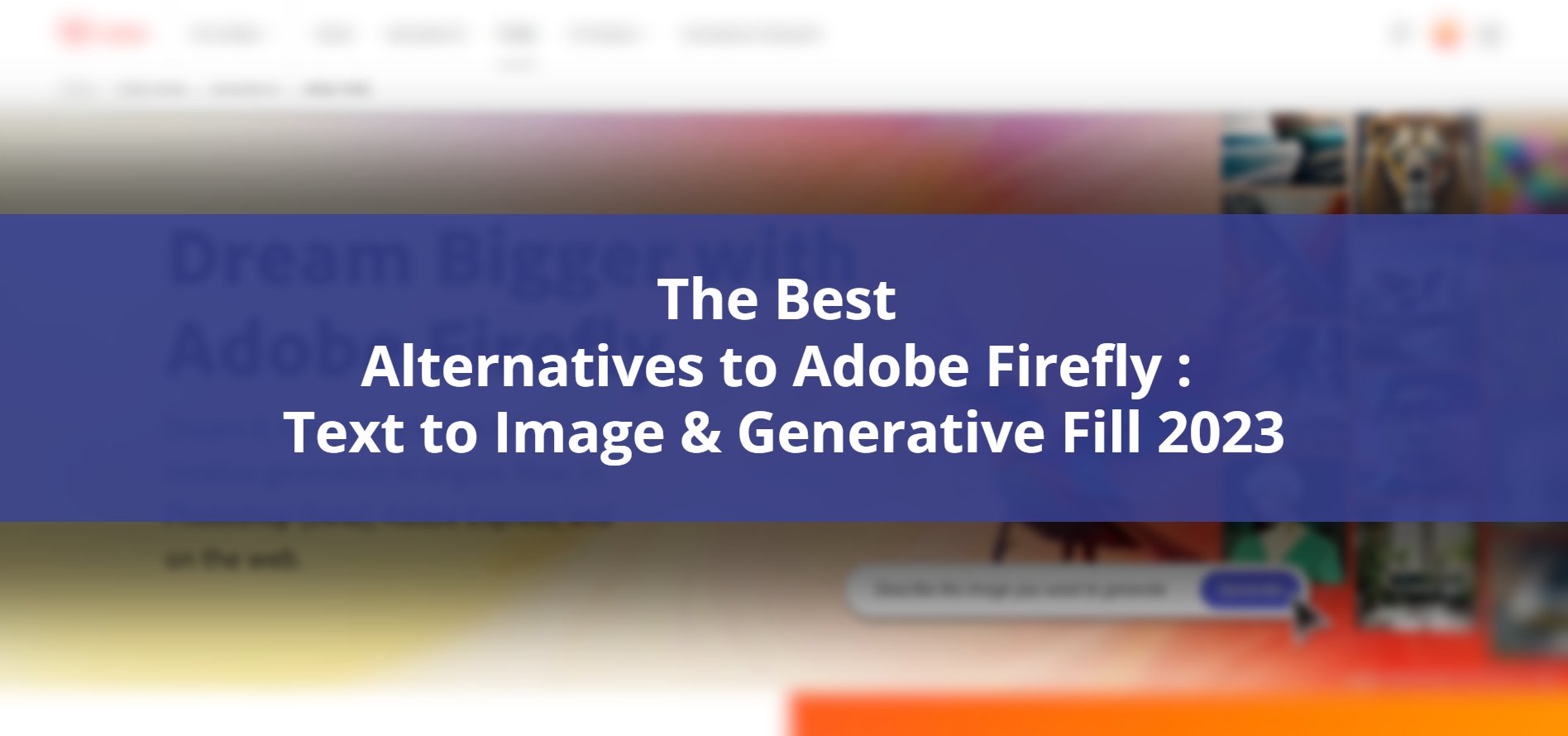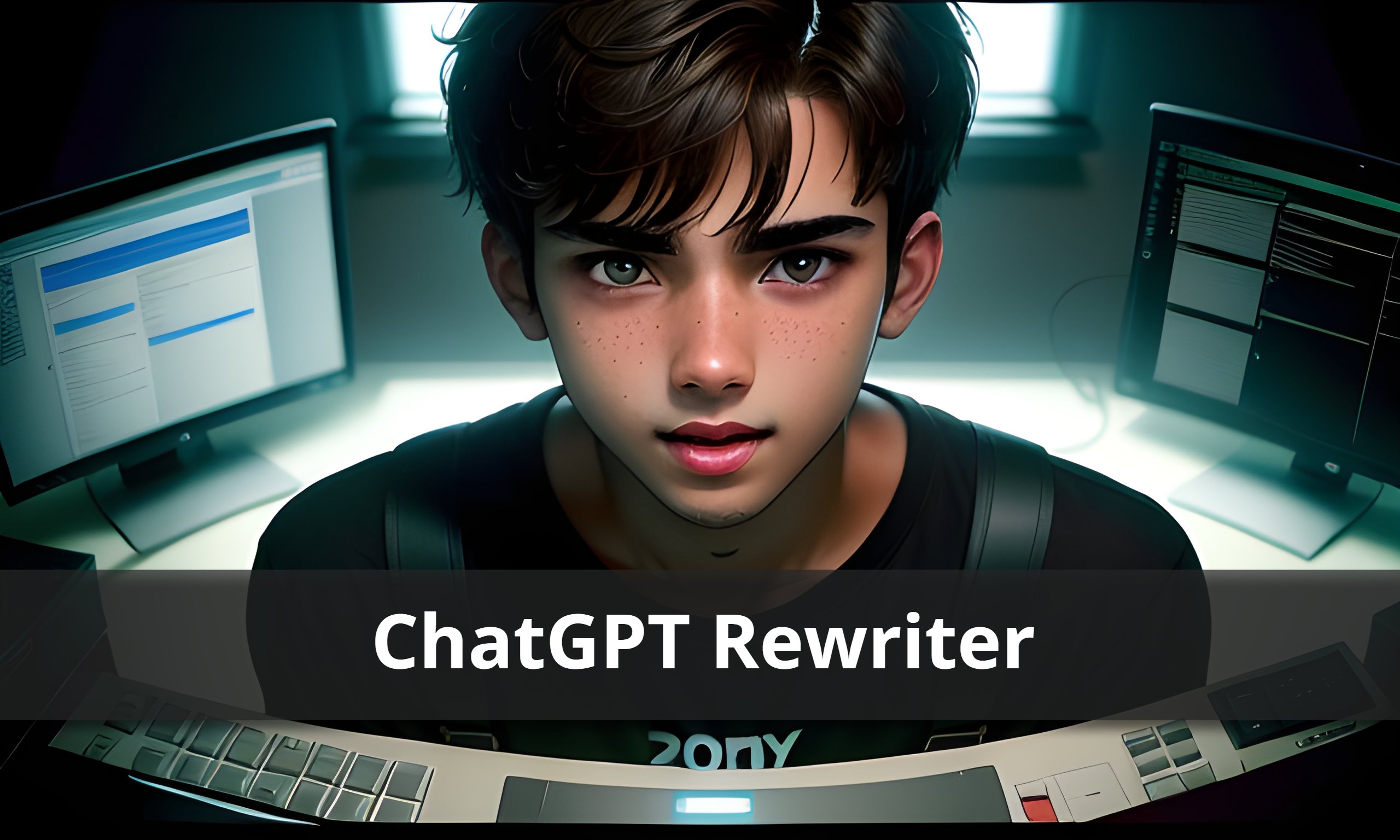If you recently gained access to web browsing on ChatGPT but encountered the frustrating “click failed” error message, you’re not alone. Many users have faced this issue after enabling the GPT-4 web browsing feature. In this article, we’ll explore the causes of the error, provide potential solutions to fix it, and present alternative AI chatbots that offer web search capabilities.
ChatGPT Web Browsing
ChatGPT web browsing feature
ChatGPT web browsing is a newly introduced feature that allows users to browse the internet directly within the ChatGPT interface. With this feature, users can request information, search for specific keywords, or visit websites, expanding the capabilities of the AI-powered chatbot.
ChatGPT Plus membership requirement
The web surfing capability is currently only available to ChatGPT Plus customers. You must have a ChatGPT Plus subscription to use this feature. If you are not a member, you must increase your subscription to use this feature.
Activating ChatGPT Web Browsing
To enable web browsing on ChatGPT, follow these steps:
Accessing ChatGPT settings
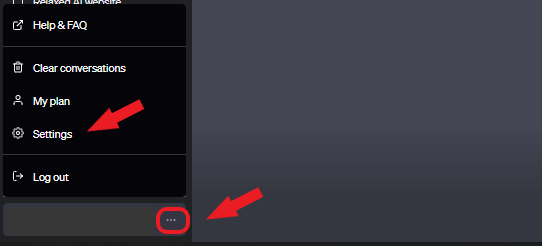
- Locate the three horizontal dots next to your username at the bottom left of the ChatGPT screen.
- Click on the dots to open a menu.
- From the menu, select “Settings” to access the ChatGPT settings page.
Enabling web browsing in Beta Features
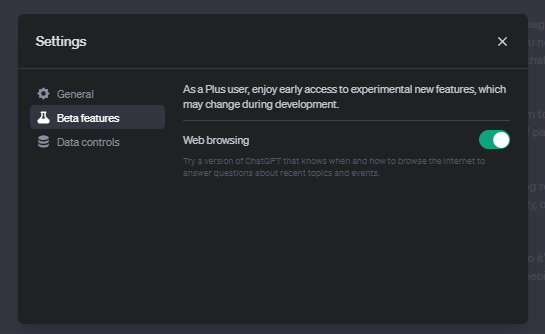
- Within the settings page, navigate to the “Beta Features” section.
- Look for the option related to web browsing and click to enable it.
- Once enabled, you will have access to the web browsing feature in ChatGPT.
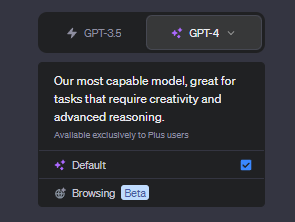
Using ChatGPT Web Browsing
Making requests and asking questions
- Enable the web browsing functionality in ChatGPT.
- Directly ask ChatGPT to search for a specific keyword or visit a particular website.
- ChatGPT will use the web browsing feature to retrieve information based on your request.
- Engage in a conversation with ChatGPT, asking further questions or making additional requests based on the content it finds online.
Understanding ChatGPT Click Failed Error
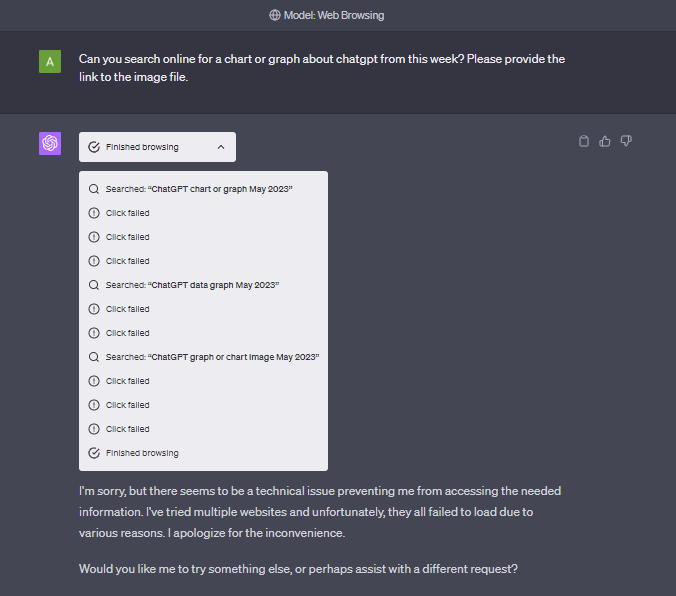
Reasons for the error
When using ChatGPT web browsing, you may encounter the “click failed” error message. This error occurs when ChatGPT is unable to access a specific website during the browsing or search process. There are several potential reasons for this error:
- Robots.txt file blocking
Many websites have a robots.txt file that instructs web crawlers and non-human users to avoid accessing or crawling the site. ChatGPT’s web browsing feature respects these instructions, leading to click failed errors when attempting to access such websites.
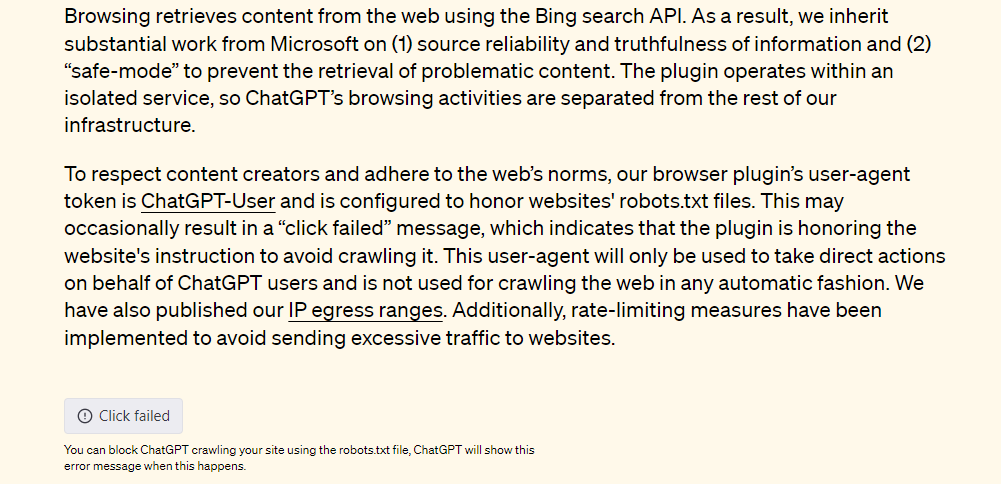
- Captchas and puzzles
Certain websites include captchas or puzzles designed to distinguish human users from automated requests. ChatGPT, in its current form, may not have the capability to bypass these access checkpoints, resulting in click failed errors.
- Pop-ups and browser plugin issues
Pop-up windows and browser plugin interactions can also contribute to the click failed issue. The error may occur multiple times before the platform reports that it’s unable to process your request, causing frustration among ChatGPT users eager to explore the web browsing feature.
Solutions to Fix ChatGPT Click Failed
Increasing click attempts
One potential fix is to instruct ChatGPT to attempt a higher number of clicks before giving up. By specifying in your prompt that ChatGPT should try at least 20 times, you increase the chances of successful access to a URL within 10 to 12 attempts. Although this isn’t a permanent solution, it has proven effective for some users.
Experimenting with different queries or websites
To work around the click failed error caused by robots.txt file restrictions, you can try altering your queries or targeting different web pages. For instance, using more specific search terms or focusing on particular topics may yield successful responses from ChatGPT.
ChatGPT plugins as alternatives
If you have access to ChatGPT plugins, consider utilizing web browsing plugins such as Webpilot and KeyMate.ai Search. These plugins integrate with ChatGPT and offer web search capabilities, serving as potential alternatives to the built-in web browsing feature.

Alternative AI Chatbots with Web Browsing
If you’re unable to resolve the click failed error in ChatGPT, several alternative AI chatbots provide web browsing functionalities:
Bing Chat
Bing Chat from Microsoft uses the capability of GPT-3 and GPT-4 to provide online search capabilities. Bing Chat can search the web for information, answer inquiries, and deliver contextual replies. Although it is not the same as ChatGPT, it is a suitable option for web-based enquiries.
Google Bard
Google Bard is an AI chatbot still in development. While it offers web browsing features, its response quality may not match that of ChatGPT. It’s worth exploring, but it’s important to exercise caution as some responses from Bard have been found to be factually incorrect.
Perplexity
Perplexity is a chatbot search engine powered by OpenAI’s GPT technology. It can respond to inquiries, give relevant sources, and propose similar topics for further investigation. Perplexity is a good option to ChatGPT since it takes a complete approach to web-based enquiries.
WebChatGPT
WebChatGPT is a free Google Chrome extension that enhances your ChatGPT experience by incorporating relevant search results from the web. It runs locally in your browser, enabling you to pull data from web searches or specific URLs directly within the ChatGPT interface.
Conclusion
While encountering the ChatGPT click failed error can be frustrating, it’s important to remember that ChatGPT is still in beta and undergoing development. By following the solutions outlined in this article, such as increasing click attempts and experimenting with different queries or websites, you can enhance your web browsing experience. Additionally, exploring alternative AI chatbots like Bing Chat, Google Bard, Perplexity, and WebChatGPT can provide access to web search capabilities while ChatGPT’s issues are being resolved.
Related Article : Harpa ai chrome Extension
Why am I getting the ChatGPT click failed error?
The click failed error occurs when ChatGPT is unable to access a specific website during the browsing or search process. This can be due to website instructions in the robots.txt file, captchas, puzzles, or issues with pop-ups and browser plugins.
How can I increase the click attempts for ChatGPT?
You can specify in your prompt for ChatGPT to attempt a higher number of clicks before giving up. For example, instructing ChatGPT to try at least 20 times may increase the chances of successful access within 10 to 12 attempts.
Are there any alternative AI chatbots with web browsing capabilities?
Yes, several alternative AI chatbots offer web browsing features. Examples include Bing Chat, Google Bard, Perplexity, and WebChatGPT.
Is Google Bard a reliable alternative to ChatGPT web browsing?
While Google Bard offers web browsing features, its response quality may not be as strong as ChatGPT’s. It’s recommended to approach Bard’s responses with some skepticism, as some have been found to be factually incorrect.
What is Perplexity and how does it differ from ChatGPT?
Perplexity is a chatbot search engine powered by OpenAI’s GPT technology. It can answer questions, provide sources, and suggest related topics. While it shares similarities with ChatGPT, Perplexity offers a distinct approach to web-based inquiries.

![ChatGPT Plagiarism Checker: Unveiling the Best Tools & Methods [June 2023]](https://thegptime.com/wp-content/uploads/2023/06/ChatGPT-Plagiarism-Checker-210x150.jpg)
![ChatGPT Fund: AI-Powered Investing [June 2023]](https://thegptime.com/wp-content/uploads/2023/06/ChatGPT-Fund-210x150.jpg)