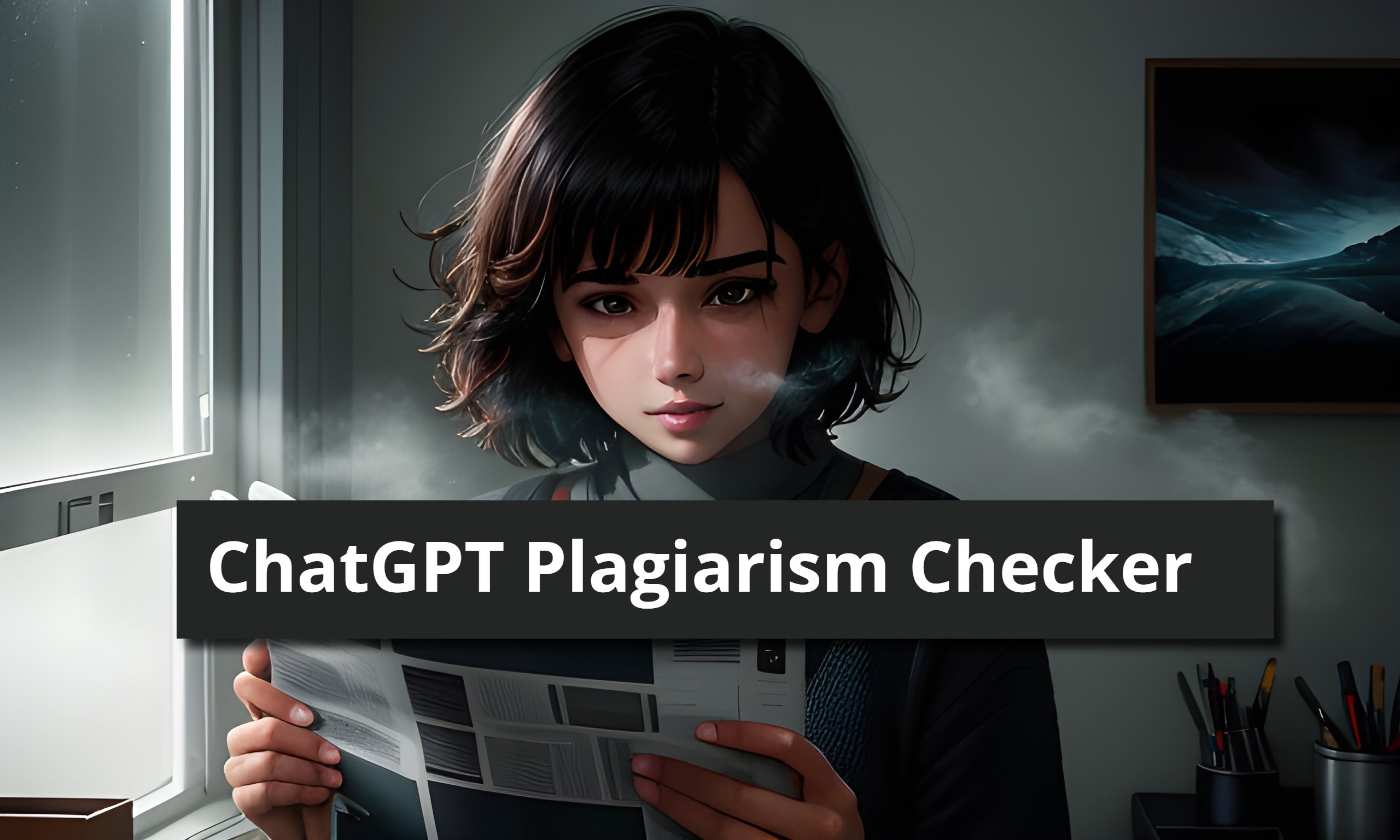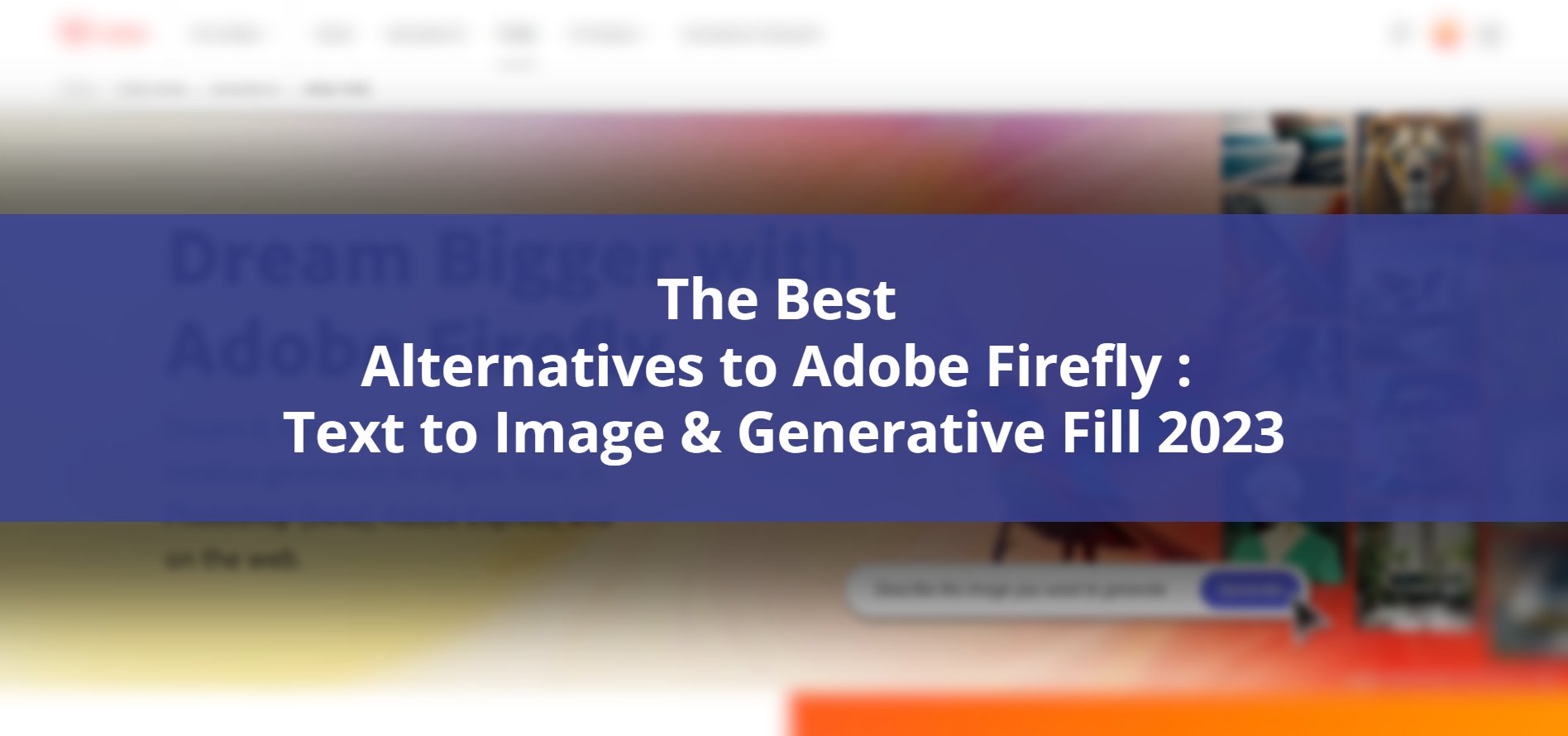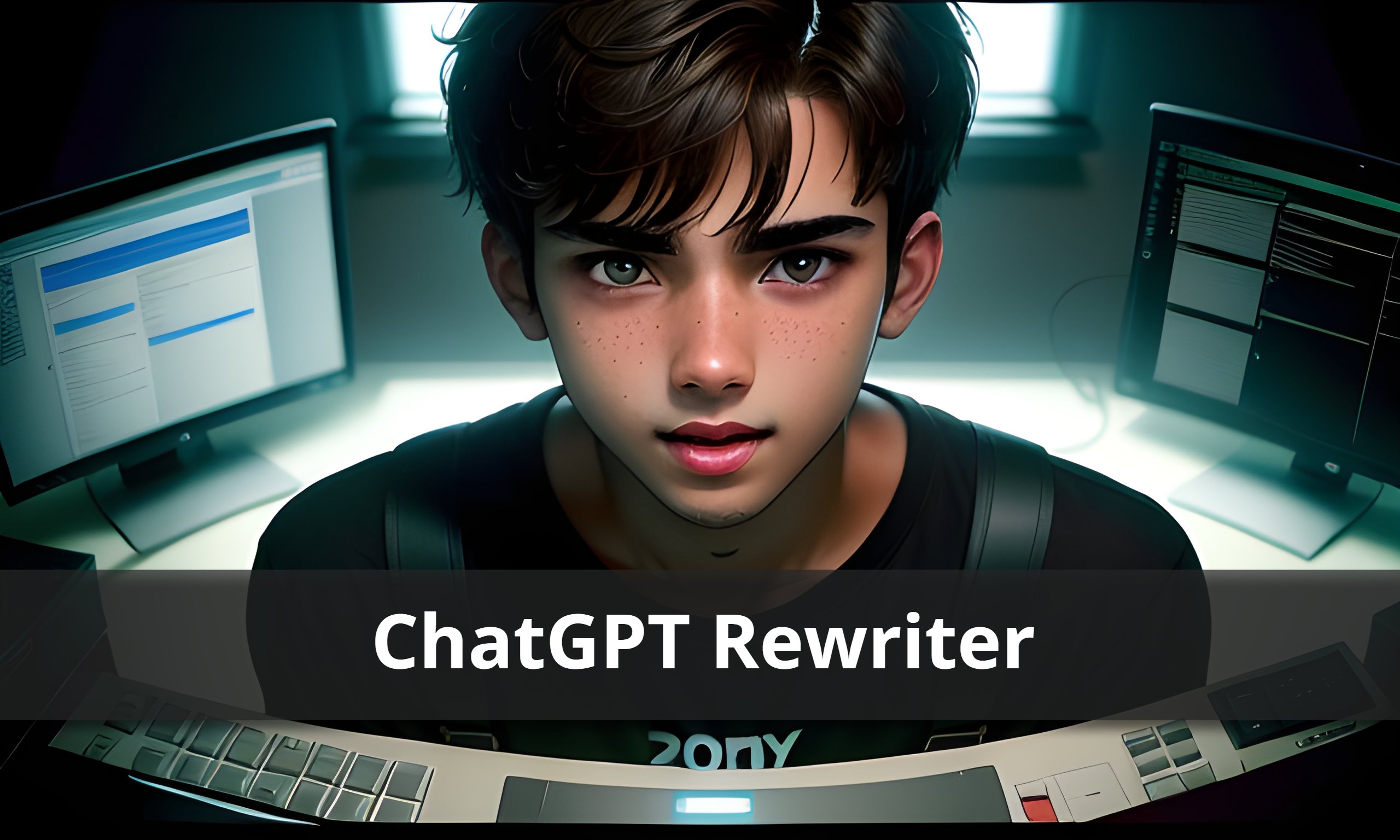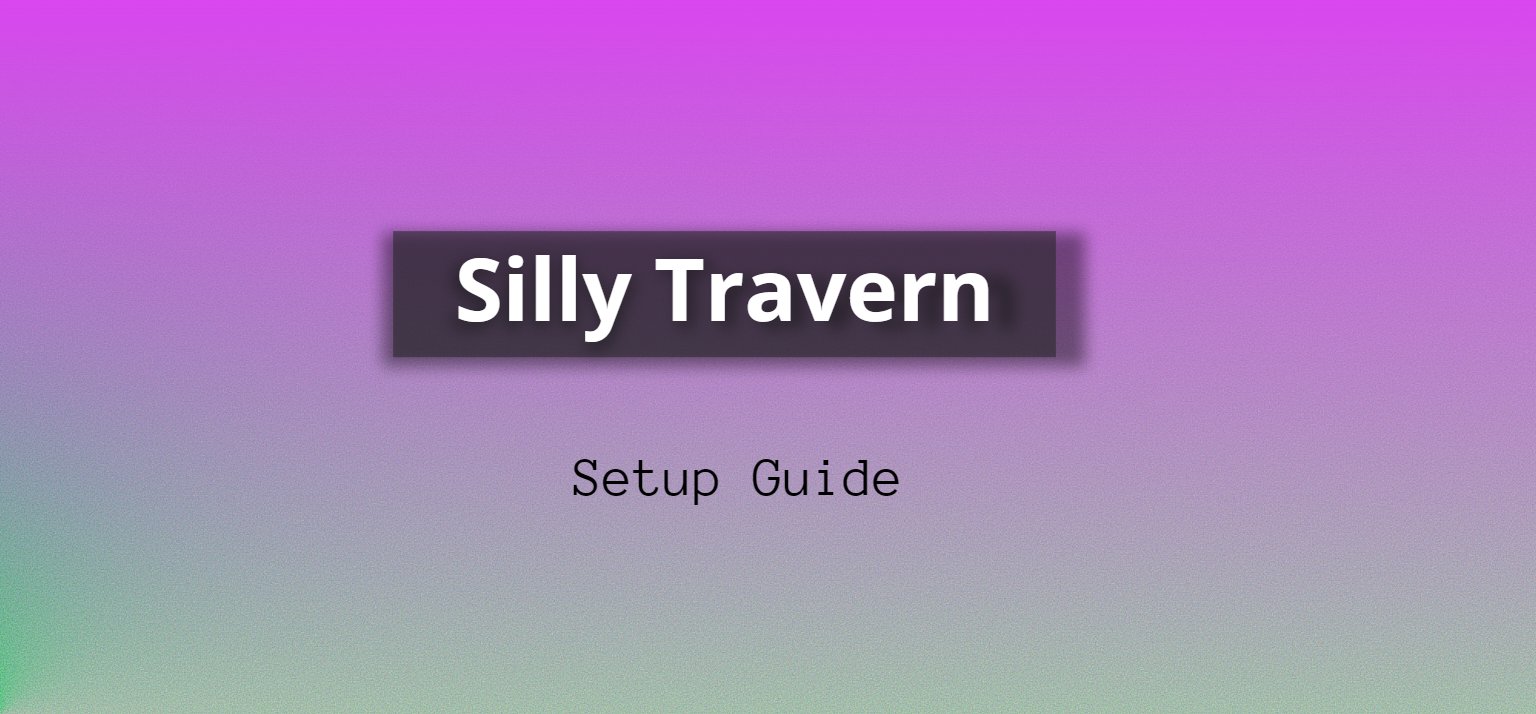
Looking for more control and a better interface when it comes to AI chat? Say hello to Silly Tavern! This platform offers an upgraded experience for AI models like GPT and Kobold AI, giving you the power to immerse yourself in roleplaying or fan fiction like never before.
In this post, I’ll give you an overview of Silly Tavern and guide you through the setup process. So, let’s dive in!
What Is Silly Tavern?
Silly Tavern is an enhanced version of TavernAI designed to provide additional quality-of-life features, elevating your AI chat experience to new heights. Whether you’re a seasoned TavernAI user or simply looking for a better platform for roleplay or fan fiction, Silly Tavern has got you covered.
TavernAI is a user interface that can be installed on your computer or run on a cloud service. Both TavernAI and Silly Tavern offer a more convenient way to interact with AI text-generation models in a chat-based format. This is especially valuable if you’re interested in using AI models for roleplay, fan fiction, or simply seeking companionship.
Why Choose Silly Tavern?
When it comes to interacting with AI models like OpenAI’s GPT, Kobold AI, and Poe, Silly Tavern stands out with its array of benefits. If you’re tired of content filters and looking for alternatives to Character AI, Silly Tavern and TavernAI are here to save the day.
Imagine a world without Silly Tavern or a similar user interface. Your interactions with AI models would be limited and disconnected, much like the experience on OpenAI’s GPT Playground platform.
But with Silly Tavern, a whole new realm of possibilities opens up. You can engage in dynamic conversations that feel like chatting with a real person, sparking endless creativity and exploration. Silly Tavern truly takes your AI interactions to the next level!
Quality of Life Features
Silly Tavern doesn’t stop at the basics; it offers a range of advanced text generation settings to enhance your experience. Here are some noteworthy features:
- Hotkeys: Enjoy shortcuts for editing messages, regenerating responses, and more.
- Better token counter: Keep track of your token usage more effectively.
- Improved past chats view: Access and review your previous conversations with ease.
- Customizable UI: Personalize your Silly Tavern experience by editing sounds, avatars, and window appearance.
With these additional features, Silly Tavern builds upon TavernAI to deliver a more streamlined and user-friendly environment.
Setting up Silly Tavern on your computer might feel a bit overwhelming if you’re not too tech-savvy. But fret not! I’ll be your trusty guide, taking you through each step with ease. And guess what? There’s even a video tutorial available to make things even more straightforward.
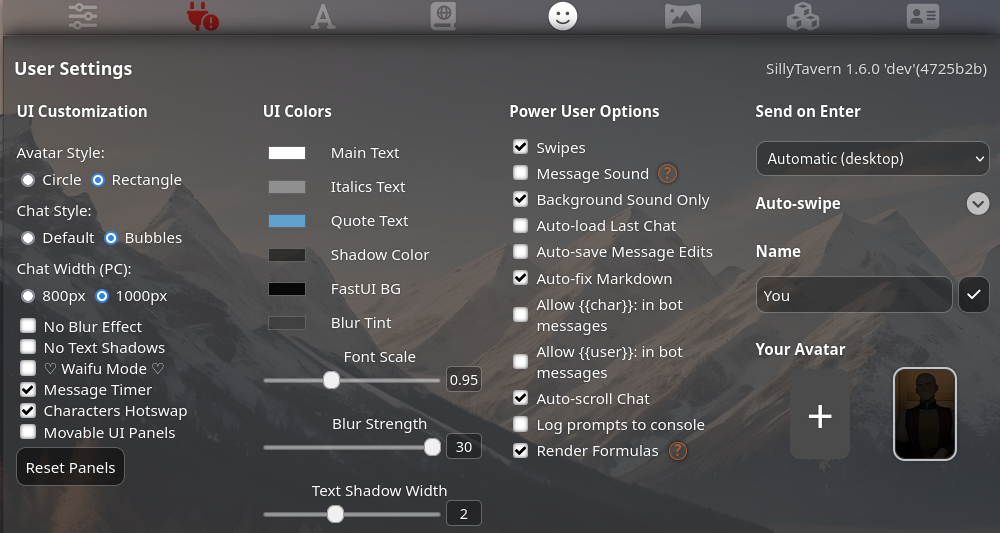
Step 1: Installing NodeJS – Let’s Get the Foundation Ready! First things first, we need to install NodeJS. Don’t worry if you’re not familiar with it; it’s just a tool that helps Silly Tavern run smoothly. Simply follow the provided instructions, and in no time, you’ll have it up and running.
Step 2: Installing GitHub Desktop – Making Things Easier Next up, we’ll install GitHub Desktop. This nifty tool will simplify the setup process for Silly Tavern. Download it and follow the installation prompts. You’ll see that it’s designed to be user-friendly, so no need to stress about complicated setups.
Step 3: Opening Windows Explorer – Let’s Explore! Now, let’s open up Windows Explorer. All you need to do is press the Windows key (Win) and the E key at the same time. Windows Explorer acts as your virtual guide, allowing you to navigate through your computer’s files and folders effortlessly.
Step 4: Navigating to the Desired Folder – Your Digital Playground In Windows Explorer, find the folder where you want to set up Silly Tavern. You can either browse to an existing folder or create a fresh one right on your desktop. Choose a spot that feels comfortable for Silly Tavern to call home.
Step 5: Launching Command Prompt (CMD) – Ready for Some Commands? Once you’re inside the desired folder, it’s time to unleash the power of Command Prompt (CMD). Don’t worry, we won’t be diving into complex coding here. Simply click on the address bar at the top of the folder window, type “CMD,” and hit Enter. The Command Prompt will magically appear.
Step 6: Copying and Pasting the Command – One Simple Copy-Paste Trick Now, for the crucial step, we’ll copy and paste a command into the Command Prompt. But don’t worry, I’ll guide you through it, even if coding isn’t your forte.
git clone https://github.com/Cohee1207/SillyTavern -b main
Now, head back to the Command Prompt window, right-click inside it, and select “Paste.” Just like that, the command you copied will appear. Press Enter, and let the setup process begin.
Step 7: Opening Silly Tavern – Let’s Get Started! Once the cloning process is complete, double-click on Start.bat. This will open Silly Tavern in your browser, ready for you to dive into the exciting world of AI-powered chat.
Alternatively, if you prefer a quicker setup process, you can download the Silly Tavern launcher zip file.
If you run into any issues during the setup, don’t panic! The Silly Tavern subreddit is a fantastic resource where you can find solutions for bug fixes and troubleshooting errors. They’ve got your back!
Here’s a quick video that covers that process.
Now that you’re all set up, it’s time to unleash your creativity and embark on a thrilling journey through the AI-powered chat world of Silly Tavern! Get ready to have some fun!
conclusion
To sum it up, Silly Tavern is a fantastic tool that enhances the AI chat experience. It offers a user-friendly interface and a range of quality-of-life features, making it easier to interact with AI models like GPT and Kobold AI.
Whether you’re interested in roleplay, fan fiction, or companionship, Silly Tavern provides a streamlined and enjoyable platform. Give Silly Tavern a try and elevate your AI chat interactions to new heights.
Alternatively, you can download the Silly Tavern launcher zip file.
Is Silly Tavern free to use?
Yes, Silly Tavern is free to use. However, it’s always a good idea to check the Silly Tavern website or community for any potential pricing updates or premium features.
Can Silly Tavern be used for professional purposes?
Absolutely! Silly Tavern can be used for both personal and professional purposes, including roleplay, fan fiction, content creation, and more.
Does Silly Tavern support languages other than English?
Silly Tavern primarily supports English, but it may have limited functionality with other languages. It’s best to refer to the official documentation or user community for the most up-to-date information on language support.
Are there any system requirements for running Silly Tavern?
Silly Tavern requires NodeJS and GitHub Desktop for installation. Ensure that your computer meets the minimum system requirements for these applications.
Can Silly Tavern be used on mobile devices?
Currently, Silly Tavern is designed to run on computers. While it may be possible to access it on mobile devices, the user experience may be suboptimal. It’s recommended to use Silly Tavern on a desktop or laptop for the best results.
Is Silly Tavern compatible with all AI models?
Silly Tavern is compatible with various AI models, including OpenAI’s GPT, Kobold AI, and Poe. However, it’s important to check the Silly Tavern documentation or community for specific details on model compatibility and integrations.
How often is Silly Tavern updated?
The development of Silly Tavern is an ongoing process, and updates are released periodically to enhance its features and functionality. It’s advisable to regularly check for updates to ensure you have the latest version.
![ChatGPT Plagiarism Checker: Unveiling the Best Tools & Methods [June 2023]](https://thegptime.com/wp-content/uploads/2023/06/ChatGPT-Plagiarism-Checker-210x150.jpg)
![ChatGPT Fund: AI-Powered Investing [June 2023]](https://thegptime.com/wp-content/uploads/2023/06/ChatGPT-Fund-210x150.jpg)